How to solve Nikon Snapbridge re-connection problem
SnapBridge
wirelessly connects your smart device (smartphone or tablet) to your camera
so that you can download pictures or control the camera remotely.
SnapBridge features three tabs and a menu.
- The
 Tab: Connecting to and Controlling Cameras Remotely
Tab: Connecting to and Controlling Cameras Remotely - The
 Tab: Viewing Pictures
Tab: Viewing Pictures - The
 Tab: NIKON IMAGE SPACE
Tab: NIKON IMAGE SPACE - The App Menu: Notifications, Help, and App Settings
The  Tab: Connecting to and Controlling Cameras Remotely
Tab: Connecting to and Controlling Cameras Remotely
Adjust settings for connecting to the camera from your smart device. You can also download pictures from the camera to the smart device or use the smart device to control the camera remotely.
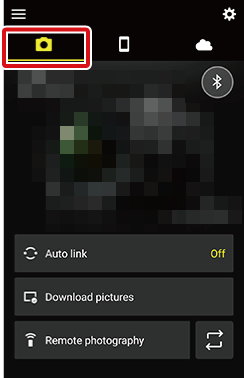
Related Links
The  Tab: Viewing Pictures
Tab: Viewing Pictures
View, delete, or share the pictures downloaded from the camera.
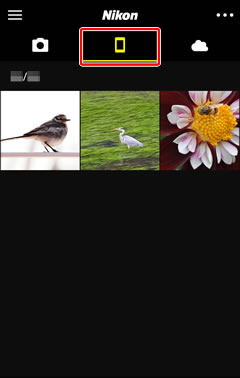
Related Links
The  Tab: NIKON IMAGE SPACE
Tab: NIKON IMAGE SPACE
Connect to NIKON IMAGE SPACE, a cloud storage service for users who have signed up for a Nikon ID and downloaded the dedicated app.
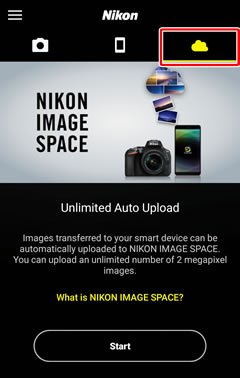
Related Links
The App Menu: Notifications, Help, and App Settings
View notices, access on-line help, or use App options to choose such settings as the smart device nickname, location data accuracy, or whether to add credits to pictures.
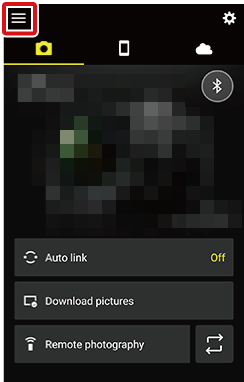
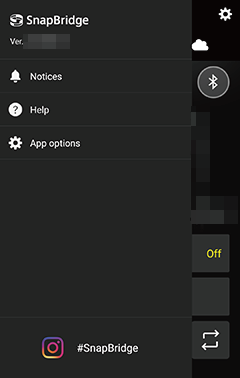
App Options

How to solve connection issues when using the SnapBridge app
Compatibility checks
1. Are you using the latest version of the SnapBridge app?
Check you are using the latest version of the SnapBridge app by comparing the version you have installed (shown when you first open the app) with the version on Google Play or iTunes.
2. Is your smart device operating system version supported by SnapBridge?
Step 1 - On Google Play or Apple iTunes check the range of operating systems that the current version of SnapBridge is compatible with.
Step 2 - Check your smart device operating system version is supported by SnapBridge. On your smart device...
Android: Settings > System > About Phone | iOS: Settings > General > About.
3. Does your camera require a firmware update?
We recommend your camera firmware is kept up to date to take advantage of the latest features and bug fixes. Nikon have released firmware updates related to SnapBridge operation for some cameras.
Step 1 - Check the firmware version of your camera.
Step 2 - Check the latest firmware version available for your camera.
If your camera does not have the latest firmware, you can check if there have been any firmware updates related to SnapBrdige on the download page (linked from page above).
Common connection problems
1. Are you using the latest version of the SnapBridge app?
Check you are using the latest version of the SnapBridge app by comparing the version you have installed (shown when you first open the app) with the version on Google Play or iTunes.
2. Is your smart device operating system version supported by SnapBridge?
Step 1 - On Google Play or Apple iTunes check the range of operating systems that the current version of SnapBridge is compatible with.
Step 2 - Check your smart device operating system version is supported by SnapBridge. On your smart device...
Android: Settings > System > About Phone | iOS: Settings > General > About.
3. Does your camera require a firmware update?
We recommend your camera firmware is kept up to date to take advantage of the latest features and bug fixes. Nikon have released firmware updates related to SnapBridge operation for some cameras.
Step 1 - Check the firmware version of your camera.
Step 2 - Check the latest firmware version available for your camera.
If your camera does not have the latest firmware, you can check if there have been any firmware updates related to SnapBrdige on the download page (linked from page above).
Common connection problems
- If you have previously connected and the connection process is taking a long time, then try to end pairing and pair again.
- Checklist for pairing errors, click here.
- Common connection issues (Bluetooth and Wi-Fi) click here.
- Smart Network Switch (Android Wi-Fi only) - some Android smart devices have a Smart Network Switch. This will vary by device and sometimes by the network. To check if your Android device has the Smart network option, go to Settings > Wi-Fi > More > Smart Network Switch and test turning this Off.
User Guides and Videos
- SnapBridge connection guides, click here.
- Android connection video click here.
- iOS connection video click here.
- If you require further assistance please contact us
OBVIOUSLY, if you are still reading, nothing went right till now
so
here is the super easy procedure (in case your snapbridge worked, but after camera reset, it would not connect again and shows 'pairing failed')
before attempting to pair again
JUST GO TO BLUETOOTH MENU AND UN PAIR YOUR CAMERA
&
RECONNECT VIA SNAPBRIDGE APP
AND
YOU WOULD HOPEFULLY SUCCEED InshaAllah








Comments