Reset Samsung ML-1640 printer cartridge
procedure
a)
1.get your printer ON and installed on a pc - make sure you have only ONE printer connected
2.simply double click downl1640.bat that can be found in
" ML1640 V83 FIX FIRMWARE " folder
3.you should get a amber light on the printer
4.leave the printer alone for like 4-5 minutes to make sure the update is over
(or untill the green led lights up) after that turn off and back on the printer
5. now all should be OK ..check with a test page to see the counters
b)
1.get your printer ON and installed on a pc - make sure you have only ONE printer connected
2.go to " ML1640 V60 FIRMWARE " folder
3.drag and drop " ML1640_V1010060.fls " over " usbprns2 "
4.you should get a amber light on the printer (solid or blinking)
5.leave the printer alone for like 4-5 minutes to make sure the update is over
(or untill the green led lights up) after that turn off and back on the printer
6.go to " ML1640 V83 FIX FIRMWARE " and doubleclick " ML-1640_V1.01.00.83 "
7.you`ll see one thing connected to the usb port...
8.click update and repeat points 4. and 5.
9.now you should have ver xxxxx83 installed
10.simply double click downl1640.bat that can be found in
" ML1640 V83 FIX FIRMWARE " folder
11.now all should be OK ..check with a test page to see the counters
download
______________________________________________________________________________
 As I’ve shared on my previous post about how I tried to look for soft-solution for resetting a Samsung ML-2240 so it can use refill toner, in this post I will give the download link and the howto. Instead of giving you the whole package, I provide them in 2 packages for each printer model, the raw package and the simple package.
As I’ve shared on my previous post about how I tried to look for soft-solution for resetting a Samsung ML-2240 so it can use refill toner, in this post I will give the download link and the howto. Instead of giving you the whole package, I provide them in 2 packages for each printer model, the raw package and the simple package.
The Raw Package contains the original firmware upgrader from Samsung with the patcher and firmware downloader. With this package you’ll need to run the complete steps I did.
The Simple package contains only the patched version of firmware so you only need to do the final step I did.
Feel free to use whichever package you prefer. But before we begin, please read carefully these facts:
 thanks
thanks
__________________________________________________________________________
a)
1.get your printer ON and installed on a pc - make sure you have only ONE printer connected
2.simply double click downl1640.bat that can be found in
" ML1640 V83 FIX FIRMWARE " folder
3.you should get a amber light on the printer
4.leave the printer alone for like 4-5 minutes to make sure the update is over
(or untill the green led lights up) after that turn off and back on the printer
5. now all should be OK ..check with a test page to see the counters
b)
1.get your printer ON and installed on a pc - make sure you have only ONE printer connected
2.go to " ML1640 V60 FIRMWARE " folder
3.drag and drop " ML1640_V1010060.fls " over " usbprns2 "
4.you should get a amber light on the printer (solid or blinking)
5.leave the printer alone for like 4-5 minutes to make sure the update is over
(or untill the green led lights up) after that turn off and back on the printer
6.go to " ML1640 V83 FIX FIRMWARE " and doubleclick " ML-1640_V1.01.00.83 "
7.you`ll see one thing connected to the usb port...
8.click update and repeat points 4. and 5.
9.now you should have ver xxxxx83 installed
10.simply double click downl1640.bat that can be found in
" ML1640 V83 FIX FIRMWARE " folder
11.now all should be OK ..check with a test page to see the counters
download
______________________________________________________________________________
Saturday, 28 November 2009
Posted in: Share Knowledge
 As I’ve shared on my previous post about how I tried to look for soft-solution for resetting a Samsung ML-2240 so it can use refill toner, in this post I will give the download link and the howto. Instead of giving you the whole package, I provide them in 2 packages for each printer model, the raw package and the simple package.
As I’ve shared on my previous post about how I tried to look for soft-solution for resetting a Samsung ML-2240 so it can use refill toner, in this post I will give the download link and the howto. Instead of giving you the whole package, I provide them in 2 packages for each printer model, the raw package and the simple package.The Raw Package contains the original firmware upgrader from Samsung with the patcher and firmware downloader. With this package you’ll need to run the complete steps I did.
The Simple package contains only the patched version of firmware so you only need to do the final step I did.
Feel free to use whichever package you prefer. But before we begin, please read carefully these facts:
- The patcher are NOT made by me, all credit goes to the original creator which I unfortunately don’t know
- The firmware upgrader included in the raw package are official version downloaded from Samsung website
- The firmware file included in the simple package are the patched version
- I provide the links and the manual but please use it at your own risk
- I’ve run the patched for a Samsung ML-2240 and it worked, but I never test the fix for ML-1640, however I also supply the file because it’s provided by the same patcher
- My operating system is Windows XP SP2
Raw Package for ML-1640
You will find 5 files in this package:
- ML-1640_V1.01.00.83.exe is the official firmware upgrader
- downl1640.bat is the firmware downloader (to printer)
- fix1640.bat is the firmware patcher
- fixml40.exe is the tools run by the patcher
- usbprns2.exe is the tools run by the downloader
Click here to download Raw Package for ML-1640
Raw Package for ML-2240
You will find 5 files in this package:
- ML-2240_V1.01.00.83.exe is the official firmware upgrader
- downl2240.bat is the firmware downloader (to printer)
- fix2240.bat is the firmware patcher
- fixml40.exe is the tools run by the patcher
- usbprns2.exe is the tools run by the downloader
Click here to download Raw Package for ML-2240
Raw Package Howto
Please follow these steps if you use the Raw Package:
- Extract the package, by default it will go to a new folder with the same name as the package
- Run the official firmware upgrader (ML-XX40 _V1.01.00.83.exe)
- Choose which connection is used for the printer (USB/Network), afaik this printer model is only available with USB connection
- See the temporary folder used for the firmware on 2nd panel “Select Downloaded Firmware” in File Name field. Open the specified folder and copy the specified filename (with fls extension) to the package folder
- Now close the firmware upgrader
- Run the firmware patcher (fixXX40.bat) and you will find new firmware file in the same folder with prefix “FIX_”, press any key to exit the patcher
- Make sure your printer is turned on and is properly connected to your computer.
- Run the firmware downloader (downlXX40.bat), DO NOT turn off or disconnect the printer/computer during this process
That should be it, now press any key to exit the downloader, turn off your printer for about 10 seconds and turn it back on.Updated BASED ON ooppoo comment on February 9th, 2010 at 2:43 am, DO NOT TURN OFF OR DISCONNECT THE PRINTER/COMPUTER AFTER YOU EXIT THE DOWNLOADER, wait minimum 10 seconds after closing the window before you turn off your printer. Then wait another 10 seconds before turning your printer back on
I don’t know about any legal issues of providing these files and howto, please feel free to share it with me if you doSimple Package for ML-1640
You will find 3 files in this package:
- FIX_ML1640_V1010083.fls is the patched firmware
- downl1640.bat is the firmware downloader (to printer)
- usbprns2.exe is the tools run by the downloader
Click here to download Simple Package for ML-1640
Simple Package for ML-2240
You will find 3 files in this package:
- FIX_ML2240_V1010083.fls is the patched firmware
- downl2240.bat is the firmware downloader (to printer)
- usbprns2.exe is the tools run by the downloader
Click here to download Simple Package for ML-2240
Simple Package Howto
You only need to run the firmware downloader (downlXX40.bat), DO NOT turn off or disconnect the printer/computer during this process.
That should be it, now press any key to exit the downloader, turn off your printer for about 10 seconds and turn it back on.Updated BASED ON ooppoo comment on February 9th, 2010 at 2:43 am, DO NOT TURN OFF OR DISCONNECT THE PRINTER/COMPUTER AFTER YOU EXIT THE DOWNLOADER, wait minimum 10 seconds after closing the window before you turn off your printer. Then wait another 10 seconds before turning your printer back on
__________________________________________________________________________
Removing protection from charging printers Samsung ML-1640/1641/2240/2245.
Or just a simple.
The purpose of writing this article is to care for the environment and attempt to specify the public of the intent to monopolize the market of manufacturers of office equipment supplies in Russia. Since the installation of blocking chip does not allow the re-use of consumables, the reality of having a significant, yet not exhausted. I recall that in some countries the manufacturer in law shall not impede the reuse (recycling) of consumables. In our case, all the supplies are destined dumped in landfills, which is detrimental to the environment. We should not forget the fact that the manufacturer referring to acts DMCA (Copyright Protection), ties the hands of industries with compatible chips and other actions aimed at re-use consumables. In fact, it is the monopolization of the market.
It is no secret that some manufacturers try to make it impossible to refuel. Industry refills certainly does not sleep. This article is the fact that even a small, but victory in this area.
Immediately refill cartridge (MLT-D108S) is straightforward. The cartridge is similar to the cartridge Xerox WorkCentre PE220. They differ reduced the Samsung toner hopper and most other chips. Since chip sales to be found, and without them, the printer does not work, one of the already well-known person was coined given the option of upgrading the printer for subsequent refilling. As with the Samsung SCX-4300 is associated with the replacement of the upgraded firmware. If the cartridge you are using starter, then no problem. But if the cartridge is bought separately and thus has a small chip needed modernization. You just need to seal the chip. Or flip to the other side contacts.  This allows the chip is not in contact with the printer and cartridge do not cling to the pins if the chip would just take out.
This allows the chip is not in contact with the printer and cartridge do not cling to the pins if the chip would just take out.
 This allows the chip is not in contact with the printer and cartridge do not cling to the pins if the chip would just take out.
This allows the chip is not in contact with the printer and cartridge do not cling to the pins if the chip would just take out.
There is a rule, and I recommend you stick with it, to avoid errors in the firmware. If the OS version 1.01.00.84 or lower use fixed 1.01.00.83. If the OS version 1.01.00.84 above (eg 1.01.00.91), then use the 1.01.00.93. Differences in the second group of numbers OS Version 1.HH.00.YY informs only about regional versions. 01 is a Russian. Guided by them is not necessary.First you need to download the folder with the required firmware.Unzip the files into a folder. As a result, should have a file (for example, 2240, version 83):
downl2240_83.bat
FIX_ML2240_V1010083.fls
usbprns2.exe
FIX_ML2240_V1010083.fls
usbprns2.exe
File that you need to run it always has . Bat . All three files must be in the same folder. You can not rename them. It is also necessary before starting to print the system report, simply press and hold the button until the moment when the lights begin to flash. If the device is already locked on toner, the report will print vseravno, but without the graphics. This will help in problem solving. But the main cause of problems is a race or a power outage during the firmware. Chance to restore a printer, flash crash low.
Next, connect the printer to the network and turn on. You can cancel the installation of drivers, they do not need to flash.Of the USB ports must remove all equipment other than the printer itself. Be sure to stick and if there are other printers.It may also hinder the process of printers connected via LPT. Otherwise, the firmware will not succeed. Do not uncommon recommendations to connect the printer to an uninterruptible power supply. Of course it can be done, but if there are no permanent power outages, to the extent there is no need. Firmware is not a lot of time, but the failure of electricity at this time is not valid because the power is turned off at some point, leading to its firmware malfunction. As a result, if you use UPS, you must first print a report from the network, and the flood connected to the UPS, and open the front cover. This will prevent the stove and turn on the engine and so on down during the firmware will be the minimum possible load. If the printer is blocked, because the cartridge is changed to a new one, then do not worry.Flashing his cure.
So the printer is turned on and connected, the files are prepared. It remains just start the process of firmware. You can do this by simply running a file called downl (marka_printera). Bat. open black MS-DOS window where a black background will be visible progress firmware. It takes less than two seconds. Next, you need to expect the termination firmware. Perhaps the printer will restart after the firmware and will alert the like in the video below. But not infrequently, he just starts blinking yellow. If that is the case, it is enough to just wait a minute reassurance and if changes are not just turn off and turn on the printer. She then has to enter in readiness, as indicated green. I recall that the chip in the printer should not be, or should be sealed. Availability steel bar on the left side of the cartridge as the cartridge is not in the starting certainly. The correct firmware check printing system printout. It should be zeroed counters and the letter "f" in the line OS version. As the image below:
correctly count all copies. And when you need to replace the cartridge, you can buy cartridges Samsung ML-1610/1615/1620/2010, Xerox phaser 3117/3130. They work well in these printers and have increased compared to ML-1640 and other toner hopper. In the ML-2245 instead of the "Image-unit R-106" is easy to install and works great regular cartridge ML-1610/2010/2015 / Xerox 3117 / PE220 .
Chips they never had, and their cost is cheaper. Particular attention should be paid to the fact that in the original driver disk is a program that verifies the installation of drivers and firmware version if it differs from the previously established rewrites. As a result, the printer stops printing again. To avoid this I recommend never to use the CD and just download the drivers from Samsung. Instead, in such a way to easily restore the original firmware, if necessary, arrange for warranty service.
Also aids 1640/1641 can reflash in Xerox phaser 3117 and ML-1610. And forget about the chips and Auto Upgrade forever.
It should be read with reference to the topic. Toner Cartridge ML-2240/2241/2245.
And now, a little bit of cartridge MLT-D108. It is similar in many others, such as those mentioned above. In addition, you can use either Samsung or Xerox toner. unique, it is better not to use Xerox P8e. It can give background.
You can add just as well built, and running the firmware of these devices as sensational SCX-4600, SCX-4824/4828, SCX-4623FN. Xerox 3220/3210. The only difference is, the process of firmware takes a much longer time.
Be careful. The new firmware version 96. Do not update the firmware from the official site, and never settle with the update if it is downloaded on your computer by yourself from the internet (yes allowed by Samsung)! In the case of an update, the device is locked. Currently FIX version 96 is fully tested and used successfully.
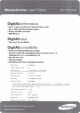

Comments